Saturday, 21 September 2013
If you want to turn off all system beeps like beeping sound from your computer internal speakers!
- Go to START
- Type "Regedit" in run
- Go to HKEY_CURRENT_USER\Control Panel\Sound
- Edit the key Beep and assign it a value of No
That's it no more beeping! :)
- Make sure you like our facebook page for more tricks! Like Us
Saturday, 21 September 2013 by Unknown · 0
Tuesday, 15 January 2013
The solution for this problem is not easily available and the only step the user left with is uninstalling the software completely. Even after several installation and uninstallation the problem exists unless you format your computer.
If you want a permanent and exact solution for this problem follow these steps:-
1. Exit IDM from the taskbar before entering the serial.
2. Disconnect active connections to the internet.
3. Then go to the directory C:\Windows\system32\drivers\etc and locate the file 'hosts'
4. Open the "hosts" file with "notepad".
5. on the last line enter the following address as shown and save.
127.0.0.1 www.internetdownloadmanager.com
6. Now, again enter the "fake serial" and wait for few seconds.
7.Any Serial Number can be used to get registered.
8. Your IDM is registered again.
9.Now you can use the Premium version of "IDM".
Hope you like it! keep visting for more! :)
If you want a permanent and exact solution for this problem follow these steps:-
1. Exit IDM from the taskbar before entering the serial.
2. Disconnect active connections to the internet.
3. Then go to the directory C:\Windows\system32\drivers\etc and locate the file 'hosts'
4. Open the "hosts" file with "notepad".
5. on the last line enter the following address as shown and save.
127.0.0.1 www.internetdownloadmanager.com
6. Now, again enter the "fake serial" and wait for few seconds.
7.Any Serial Number can be used to get registered.
8. Your IDM is registered again.
9.Now you can use the Premium version of "IDM".
Hope you like it! keep visting for more! :)
Tuesday, 15 January 2013 by Unknown · 0
Wednesday, 2 January 2013
Want to scare your friend by pranking that he is hacked by someone?Here is cool browser hack that will prank your friends ! If your friend is always connected to facebook? Use this trick to fool him up!
Just follow steps below:
1) Launch Mozilla firefox, go to facebook.com and righ click -> Inspect Element
2)Search for the elements Class='title' and class="title fsl fwb fcb"
3)Double click the line: "Facebook helps you connect and share with people in your life" and edit as you wish: the text that gives your friend a big shock for a min!
4)Mission accomplished! You can prank your friends the way you like.
Note:The original page gets restored immediately once the refresh button is clicked!
Hope you like this post! Keep visiting and following the facebook page too!
Just follow steps below:
1) Launch Mozilla firefox, go to facebook.com and righ click -> Inspect Element
2)Search for the elements Class='title' and class="title fsl fwb fcb"
3)Double click the line: "Facebook helps you connect and share with people in your life" and edit as you wish: the text that gives your friend a big shock for a min!
4)Mission accomplished! You can prank your friends the way you like.
Note:The original page gets restored immediately once the refresh button is clicked!
Hope you like this post! Keep visiting and following the facebook page too!
Wednesday, 2 January 2013 by Unknown · 0
Monday, 31 December 2012
Most of standard keyboards come with a small numeric keypad which identified by the numbers from 0 to 9. However, this numeric keypad is also served for some other functions such as "Page Up", "Page Down", "End", "Home", etc... depending on which mode of the "Num Lock" is being used.
Many Windows users find this numeric keypad useful to type the numbers faster. But oopps... after hitting a several keys on the numeric keypad, you recognize the outcomes are not what you expected. Then you recognize the "Num Lock" mode is "OFF", so you just need to switch it on, and... start over your typing! The bad news is, by default, Windows turns the Num Lock off; however, the good news is, you can configure Windows to turn this Num Lock ON so that whenever you mean "number", you really get a number.
Follow the steps:
Open the "Registry Editor" ("Start" >> "Run", then type "regedit" and Enter).
Many Windows users find this numeric keypad useful to type the numbers faster. But oopps... after hitting a several keys on the numeric keypad, you recognize the outcomes are not what you expected. Then you recognize the "Num Lock" mode is "OFF", so you just need to switch it on, and... start over your typing! The bad news is, by default, Windows turns the Num Lock off; however, the good news is, you can configure Windows to turn this Num Lock ON so that whenever you mean "number", you really get a number.
Follow the steps:
Open the "Registry Editor" ("Start" >> "Run", then type "regedit" and Enter).
- Expand to the following key:
HKEY_CURRENT_USER\Control Panel\Keyboard\ - Within the keyboard folder, you should have a string value named "InitialKeyboardIndicators" with a value of 0, 1, or 2.
- Double-click on this string value "InitialKeyboardIndicators" and edit the value to what you want. Below is the explaination of the values:
0: Num Lock is turned OFF on startup
1: Disable Num Lock
2: Num Lock is turned ON on startup
Monday, 31 December 2012 by Unknown · 0
Monday, 29 October 2012
Skipscreen is an extension to browser to by pass waiting time on download. Unfortunately it can only be used with Firefox browsers to avoid waiting time while downloading files from some popular File hosting services like:
* Rapidshare.com
* zShare.net
* MediaFire.com
* Megaupload.com
* Sharebee.com
* Depositfiles.com
* Sendspace.com
* Divshare.com
* Linkbucks.com
* Uploaded.to
* Hotfiles.com
* 4shared.com
* Limelinx.com
* Link-Protector.com
Its use is very simple and does not require any configuration, just go to the addon page of the extension and install it, restart your browser and enter one of thesedownload sites and you will no longer have to wait.
Download SkipScreen Add-On
* Rapidshare.com
* zShare.net
* MediaFire.com
* Megaupload.com
* Sharebee.com
* Depositfiles.com
* Sendspace.com
* Divshare.com
* Linkbucks.com
* Uploaded.to
* Hotfiles.com
* 4shared.com
* Limelinx.com
* Link-Protector.com
Its use is very simple and does not require any configuration, just go to the addon page of the extension and install it, restart your browser and enter one of thesedownload sites and you will no longer have to wait.
Download SkipScreen Add-On
Monday, 29 October 2012 by Unknown · 0
Saturday, 6 October 2012
ASSOC==>Displays or modifies file extension associations.
AT==>Schedules commands and programs to run on a computer.
ATTRIB==>Displays or changes file attributes.
BREAK==>Sets or clears extended CTRL+C checking.
CACLS==>Displays or modifies access control lists (ACLs) of files.
CALL==>Calls one batch program from another.
CD==>Displays the name of or changes the current directory.
CHCP==>Displays or sets the active code page number.
CHDIR==>Displays the name of or changes the current directory.
CHKDSK==>Checks a disk and displays a status report.
CHKNTFS==>Displays or modifies the checking of disk at boot time.
CLS==>Clears the screen.
CMD==>Starts a new instance of the Windows command interpreter.
COLOR==>Sets the default console foreground and background colors.
COMP==>Compares the contents of two files or sets of files.
COMPACT==>Displays or alters the compression of files on NTFS partitions.
CONVERT==>Converts FAT volumes to NTFS. You cannot convert the current drive.
COPY==>Copies one or more files to another location.
DATE==>Displays or sets the date.
DEL==>Deletes one or more files.
DIR==>Displays a list of files and subdirectories in a directory.
DISKCOMP==>Compares the contents of two floppy disks.
DISKCOPY==>Copies the contents of one floppy disk to another.
DOSKEY==>Edits command lines, recalls Windows commands, and creates macros. ECHO==>Displays messages, or turns command echoing on or off.
ENDLOCAL==>Ends localization of environment changes in a batch file.
ERASE==>Deletes one or more files.
EXIT==>Quits the CMD.EXE program (command interpreter).
FC==>Compares two files or sets of files, and displays the differences between them.FIND==>Searches for a text string in a file or files.
FINDSTR==>Searches for strings in files.
FOR==>Runs a specified command for each file in a set of files.
FORMAT==>Formats a disk for use with Windows.
FTYPE==>Displays or modifies file types used in file extension associations.
GOTO==>Directs the Windows command interpreter to a labeled line in a batch program.
GRAFTABL==>Enables Windows to display an extended character set in graphics mode.
HELP==>Provides Help information for Windows commands.
IF==>Performs conditional processing in batch programs.
LABEL==>Creates, changes, or deletes the volume label of a disk.
MD==>Creates a directory.
MKDIR==>Creates a directory.
MODE==>Configures a system device.
MORE==>Displays output one screen at a time.
MOVE==>Moves one or more files from one directory to another directory.
PATH==>Displays or sets a search path for executable files.
PAUSE==>Suspends processing of a batch file and displays a message.
POPD==>Restores the previous value of the current directory saved by PUSHD.PRINT==>Prints a text file.
PROMPT==>Changes the Windows command prompt.
PUSHD==>Saves the current directory then changes it.
RD==>Removes a directory.
RECOVER==>Recovers readable information from a bad or defective disk.
REM==>Records comments (remarks) in batch files or CONFIG.SYS.
REN==>Renames a file or files.
RENAME==>Renames a file or files.
REPLACE==>Replaces files.
RMDIR==>Removes a directory.
SET==>Displays, sets, or removes Windows environment variables.
SETLOCAL==>Begins localization of environment changes in a batch file.
SHIFT==>Shifts the position of replaceable parameters in batch files.
SORT==>Sorts input.
START==>Starts a separate window to run a specified program or command.
SUBST==>Associates a path with a drive letter.
TIME==>Displays or sets the system time.
TITLE==>Sets the window title for a CMD.EXE session.
TREE==>Graphically displays the directory structure of a drive or path.
TYPE==>Displays the contents of a text file.
VER==>Displays the Windows version.
VERIFY==>Tells Windows whether to verify that your files are written correctly to a disk.
VOL==>Displays a disk volume label and serial number.
XCOPY==>Copies files and directory trees.
AT==>Schedules commands and programs to run on a computer.
ATTRIB==>Displays or changes file attributes.
BREAK==>Sets or clears extended CTRL+C checking.
CACLS==>Displays or modifies access control lists (ACLs) of files.
CALL==>Calls one batch program from another.
CD==>Displays the name of or changes the current directory.
CHCP==>Displays or sets the active code page number.
CHDIR==>Displays the name of or changes the current directory.
CHKDSK==>Checks a disk and displays a status report.
CHKNTFS==>Displays or modifies the checking of disk at boot time.
CLS==>Clears the screen.
CMD==>Starts a new instance of the Windows command interpreter.
COLOR==>Sets the default console foreground and background colors.
COMP==>Compares the contents of two files or sets of files.
COMPACT==>Displays or alters the compression of files on NTFS partitions.
CONVERT==>Converts FAT volumes to NTFS. You cannot convert the current drive.
COPY==>Copies one or more files to another location.
DATE==>Displays or sets the date.
DEL==>Deletes one or more files.
DIR==>Displays a list of files and subdirectories in a directory.
DISKCOMP==>Compares the contents of two floppy disks.
DISKCOPY==>Copies the contents of one floppy disk to another.
DOSKEY==>Edits command lines, recalls Windows commands, and creates macros. ECHO==>Displays messages, or turns command echoing on or off.
ENDLOCAL==>Ends localization of environment changes in a batch file.
ERASE==>Deletes one or more files.
EXIT==>Quits the CMD.EXE program (command interpreter).
FC==>Compares two files or sets of files, and displays the differences between them.FIND==>Searches for a text string in a file or files.
FINDSTR==>Searches for strings in files.
FOR==>Runs a specified command for each file in a set of files.
FORMAT==>Formats a disk for use with Windows.
FTYPE==>Displays or modifies file types used in file extension associations.
GOTO==>Directs the Windows command interpreter to a labeled line in a batch program.
GRAFTABL==>Enables Windows to display an extended character set in graphics mode.
HELP==>Provides Help information for Windows commands.
IF==>Performs conditional processing in batch programs.
LABEL==>Creates, changes, or deletes the volume label of a disk.
MD==>Creates a directory.
MKDIR==>Creates a directory.
MODE==>Configures a system device.
MORE==>Displays output one screen at a time.
MOVE==>Moves one or more files from one directory to another directory.
PATH==>Displays or sets a search path for executable files.
PAUSE==>Suspends processing of a batch file and displays a message.
POPD==>Restores the previous value of the current directory saved by PUSHD.PRINT==>Prints a text file.
PROMPT==>Changes the Windows command prompt.
PUSHD==>Saves the current directory then changes it.
RD==>Removes a directory.
RECOVER==>Recovers readable information from a bad or defective disk.
REM==>Records comments (remarks) in batch files or CONFIG.SYS.
REN==>Renames a file or files.
RENAME==>Renames a file or files.
REPLACE==>Replaces files.
RMDIR==>Removes a directory.
SET==>Displays, sets, or removes Windows environment variables.
SETLOCAL==>Begins localization of environment changes in a batch file.
SHIFT==>Shifts the position of replaceable parameters in batch files.
SORT==>Sorts input.
START==>Starts a separate window to run a specified program or command.
SUBST==>Associates a path with a drive letter.
TIME==>Displays or sets the system time.
TITLE==>Sets the window title for a CMD.EXE session.
TREE==>Graphically displays the directory structure of a drive or path.
TYPE==>Displays the contents of a text file.
VER==>Displays the Windows version.
VERIFY==>Tells Windows whether to verify that your files are written correctly to a disk.
VOL==>Displays a disk volume label and serial number.
XCOPY==>Copies files and directory trees.
Saturday, 6 October 2012 by Unknown · 0
Friday, 21 September 2012
First you should go
“start > run >eventvwr.msc”
Events are stored in three log files: Application, Security, and System. These logs can be reviewed and archived.
For our purposes we want the System log. Click on “System” in the left-hand column for a list of events.
“start > run >eventvwr.msc”
Events are stored in three log files: Application, Security, and System. These logs can be reviewed and archived.
For our purposes we want the System log. Click on “System” in the left-hand column for a list of events.
Look for a date and time when you weren’t home and your computer should have been off.
Double click on the eg: info and it will show u the detail.
You can also use this log to see how long someone was on the computer. Just look at the time the computer was turned on and off for that day.
Hope u all will like it.@Crusader :)
Double click on the eg: info and it will show u the detail.
You can also use this log to see how long someone was on the computer. Just look at the time the computer was turned on and off for that day.
Hope u all will like it.@Crusader :)
Friday, 21 September 2012 by Unknown · 0
Wednesday, 19 September 2012
By this trick you can show your processor as pentium i7 or What ever u like
GO TO START>RUN>TYPE REGEDIT>HKEY_LOCAL_MACHINE>HARDWARE>DISCRIPTION>SYSTEM>CENTRAL
PROCESSOR>ON RIGHT HAND SIDE RIGHT CLICK ON PROCESSOR NAME AND STRING AND THE CLICK ON
MODIFY AND WRITE WHAT EVER YOU WANT.
Hope you like it! If you like please keep visiting for more! @Crusader :)
Wednesday, 19 September 2012 by Unknown · 0
You may have visited a lot of sites which have disabled right click in it… it’s really, really annoying.
Like orkut has disabled clicking right click on album view foler, so that you can not save photos by right clicking and selecting save as image.
So here is the tutorial which enables right click
Like orkut has disabled clicking right click on album view foler, so that you can not save photos by right clicking and selecting save as image.
So here is the tutorial which enables right click
For Internet Explorer users:
- Click “Tools”>”Internet Options”
- Click the “Security” tab
- Click “Custom Level”
- Scroll down to the “Scripting” section
- Set “Active Scripting” to “disable”
- Click “Ok”.
For Firefox users:
- Click “Tools”>”Options”
- Click the “Content” tab
- Uncheck “Enable Javascript” (Set “Enable Javascript” to “disable” )
- Click “Ok”.
by Unknown · 0
Friday, 7 September 2012
Are you bored from every time clicking on Display Images Below and Always display images and content link clicks. Do you know How to Set Always Display Images and External Content Option in Gmail?. Gmail lets you view external images and content in the body message thanks to a couple of interesting options: Always Display Images from and Always Display External Content (such as images) Sent by Trusted Senders.
Let’s see how to turn these two useful options on and what to do when Gmail doesn’t seem willing to display external images, pictures and content despite the options above have been enabled.
How to Set Always Display Images Option in Gmail
1. Login your Gmail account.
2. On the right side of the Gmail interface, click the Settings link.
3.Under the General tab (which should be available by default as soon as you click Settings) go to the External Content section and click the Always display external content (such as images) sent by trusted senders radio button.
Now you should be able images, pictures and external content. However, in some cases turning on the above options seems not to work. Let’s see how to solve this issue:
First of all let me tell you that the issue is not due to Gmail itself but to your browser. In fact, the external content issue seems to be caused by Internet Explorer. If you have Firefox, Google Chrome, Opera browser or Safari you should be able to see external content without issues.
If you have Internet Explorer and want to fix the issue, click Tools from the upper bar and from the menu click Internet Options which should be the last link in the menu.
Now, Click the Security tab and Custom Level button.
Under the Settings list go to the Miscellaneous section – Display Mixed Content and click the Enable radio button.
Confirm your choice if asked and press OK.
Now Log out your Gmail, turn off Internet Explorer, clear its Internet cache and try to log in your Gmail again.
Done!
Let’s see how to turn these two useful options on and what to do when Gmail doesn’t seem willing to display external images, pictures and content despite the options above have been enabled.
How to Set Always Display Images Option in Gmail
1. Login your Gmail account.
2. On the right side of the Gmail interface, click the Settings link.
3.Under the General tab (which should be available by default as soon as you click Settings) go to the External Content section and click the Always display external content (such as images) sent by trusted senders radio button.
Now you should be able images, pictures and external content. However, in some cases turning on the above options seems not to work. Let’s see how to solve this issue:
First of all let me tell you that the issue is not due to Gmail itself but to your browser. In fact, the external content issue seems to be caused by Internet Explorer. If you have Firefox, Google Chrome, Opera browser or Safari you should be able to see external content without issues.
If you have Internet Explorer and want to fix the issue, click Tools from the upper bar and from the menu click Internet Options which should be the last link in the menu.
Now, Click the Security tab and Custom Level button.
Under the Settings list go to the Miscellaneous section – Display Mixed Content and click the Enable radio button.
Confirm your choice if asked and press OK.
Now Log out your Gmail, turn off Internet Explorer, clear its Internet cache and try to log in your Gmail again.
Done!
Friday, 7 September 2012 by Unknown · 0
Friday, 31 August 2012
How To Restore Gmail Contacts. There are many times in life when a do-over can come in handy. Perhaps you clicked “Send” on an email that was better left unsaid, or “Delete” on a contact before realizing you still needed it. Just like Gmail lets you unsend a message, you can now have a second chance with your contacts too.
Google have added a new feature to Google Contacts that allows you to revert your contact list and undo any mistakes made up to 30 days in the past. Let’s say you accidentally deleted a bunch of contacts or wiped the contact data from your Gmail account by mistake while syncing to another device.
Google have added a new feature to Google Contacts that allows you to revert your contact list and undo any mistakes made up to 30 days in the past. Let’s say you accidentally deleted a bunch of contacts or wiped the contact data from your Gmail account by mistake while syncing to another device.
How to Restore Gmail Contacts
1) Visit Gmail’s Contacts section,
2) Select “Restore contacts” in the “More actions” menu, and choose the time you would like to revert to.
Your contacts will be restored to exactly the same state they were in at that time — any contacts that didn’t exist then will be deleted and any that have since been added will be deleted. Don’t worry, you can always undo this change by restoring again if you didn’t get the time right.
2) Select “Restore contacts” in the “More actions” menu, and choose the time you would like to revert to.
Your contacts will be restored to exactly the same state they were in at that time — any contacts that didn’t exist then will be deleted and any that have since been added will be deleted. Don’t worry, you can always undo this change by restoring again if you didn’t get the time right.
Friday, 31 August 2012 by Unknown · 0
Gmail voice and video chat makes it easy to stay in touch with friends and family using your computer’s microphone and speakers. But until now, this required both people to be at their computers, signed into Gmail at the same time. Given that most of us don’t spend all day in front of our computers, we thought, “wouldn’t it be nice if you could call people directly on their phones?”
With the ability to call phones built right into Gmail, you no longer have to get out your phone and retype a number anytime someone send you one in an email or chat message. Starting today, you’ll see that phone numbers appear as links, like this:
Just click the number, and Gmail’s dialpad will pop up, already populated with the number you’re trying to call.
Click “Call” and voilà! Of course, if you don’t already have the voice and video plugin installed, you’ll be prompted to do that first.
You’ll also see a little green phone icon next to numbers in your contacts which you can use to do the same thing.
With the ability to call phones built right into Gmail, you no longer have to get out your phone and retype a number anytime someone send you one in an email or chat message. Starting today, you’ll see that phone numbers appear as links, like this:
Just click the number, and Gmail’s dialpad will pop up, already populated with the number you’re trying to call.
Click “Call” and voilà! Of course, if you don’t already have the voice and video plugin installed, you’ll be prompted to do that first.
You’ll also see a little green phone icon next to numbers in your contacts which you can use to do the same thing.
by Unknown · 0
Google announced the introduction of Gmail Tap. People wanted some more information, so google has shared an in-depth interview with their product lead.That they are introducing new feature called Gmail Tap for the Mobile users, and that too using two characters “DOT” and “DASH”. Lets find behind the scenes update and look at Gmail Tap.
With Gmail Tap on your phone, you’ll be able to:
Tap without looking at your screen
Replace 26 keys with 2
Double your productivity by typing two emails at once
Features of Gmail Tap
Two keys: dot and dash
Space bar: added to increase typing speeds
Multi-email mode: dual threaded keyboard (Warning: power users only)
Predictive text mode: autocomplete re-imagined
Optional audio feedback: engage all your senses
Coming Soon on Gmail Tap
Ship to shore mode: activates your phone’s flash to communicate with other power users across an ocean (of people)
Table tap: microphone enabled off screen tapping
Double-black diamond mode: adds a third, fourth and more keyboards for writing up to 8 messages at once
Gmail Tap is a binary language that only uses two characters — dots and dashes, making it easy to learn:
- In a hurry to use this app on your smart phone?
- You might get “Oops! Gmail Tap is a bit too popular right now. We suggest you try downloading it again next year.” Gotcha.. April Fool!!!!!
Introducing Gmail Tap
With Gmail Tap on your phone, you’ll be able to:
Tap without looking at your screen
Replace 26 keys with 2
Double your productivity by typing two emails at once
Features of Gmail Tap
Two keys: dot and dash
Space bar: added to increase typing speeds
Multi-email mode: dual threaded keyboard (Warning: power users only)
Predictive text mode: autocomplete re-imagined
Optional audio feedback: engage all your senses
Coming Soon on Gmail Tap
Ship to shore mode: activates your phone’s flash to communicate with other power users across an ocean (of people)
Table tap: microphone enabled off screen tapping
Double-black diamond mode: adds a third, fourth and more keyboards for writing up to 8 messages at once
Gmail Tap is a binary language that only uses two characters — dots and dashes, making it easy to learn:
- In a hurry to use this app on your smart phone?
- You might get “Oops! Gmail Tap is a bit too popular right now. We suggest you try downloading it again next year.” Gotcha.. April Fool!!!!!
Video about Gmail Tap [Behind-the-Scenes]
Introducing Gmail Tap
by Unknown · 0
Wednesday, 8 August 2012
Mobile Spy is the next generation of smartphone spy software. Do you suspect that your child or employee is abusing their SMS or vehicle privileges? If yes, then this software is ideal for you. Install this small program directly onto your compatible smartphone you want to monitor to begin recording.
Using the Internet capabilities of your phone, recorded activities, logs and GPS locations are quickly uploaded to your Mobile Spy account. To view the results, you simply login to your secure account at the Mobile Spy web site. Logs are displayed by categories and sorted for easy browsing.
The software is completely stealth and works independently. Mobile Spy does not rely on the phone's call and message logs to record activities. So even if the user tries to delete their tracks, the data will still be retained and uploaded. Compatible with most models of iPhone, BlackBerry or Android phones! Also compatible with Windows Mobile, Symbian OS and iPad.
Features:
Call Log: Each incoming and outgoing number is logged along with duration and time stamp.
SMS (Text Messages) Log:Every text message is logged even if the phone's logs are deleted. Includes full text.
GPS Locations Log: GPS postions are uploaded every thirty minutes with a link to a map.
Contacts: Every contact on the phone is logged. New contacts added are also recorded.
Tasks: All personal tasks that are created are logged and viewable.
Memos: Every memo input into the phone is logged and viewable.
Cell ID Locations:
ID information on all cell towers that the device enters into range of is recorded.
E-Mail Log:
All inbound & outbound email activity from the primary email account is recorded.
Calendar Events:
Every calendar event is logged. Date, time, and locations are recorded.
URL (Website) Log:
All URL website addresses visited using the phone's browser are logged.
Photo & Video Log:
All photos & videos taken by the phone are recorded & are viewable.
For more info log on to :www.mobile-spy.com
Using the Internet capabilities of your phone, recorded activities, logs and GPS locations are quickly uploaded to your Mobile Spy account. To view the results, you simply login to your secure account at the Mobile Spy web site. Logs are displayed by categories and sorted for easy browsing.
The software is completely stealth and works independently. Mobile Spy does not rely on the phone's call and message logs to record activities. So even if the user tries to delete their tracks, the data will still be retained and uploaded. Compatible with most models of iPhone, BlackBerry or Android phones! Also compatible with Windows Mobile, Symbian OS and iPad.
Features:
Call Log: Each incoming and outgoing number is logged along with duration and time stamp.
SMS (Text Messages) Log:Every text message is logged even if the phone's logs are deleted. Includes full text.
GPS Locations Log: GPS postions are uploaded every thirty minutes with a link to a map.
Contacts: Every contact on the phone is logged. New contacts added are also recorded.
Tasks: All personal tasks that are created are logged and viewable.
Memos: Every memo input into the phone is logged and viewable.
Cell ID Locations:
ID information on all cell towers that the device enters into range of is recorded.
E-Mail Log:
All inbound & outbound email activity from the primary email account is recorded.
Calendar Events:
Every calendar event is logged. Date, time, and locations are recorded.
URL (Website) Log:
All URL website addresses visited using the phone's browser are logged.
Photo & Video Log:
All photos & videos taken by the phone are recorded & are viewable.
For more info log on to :www.mobile-spy.com
Wednesday, 8 August 2012 by Unknown · 0
Tuesday, 7 August 2012
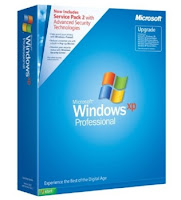 You have a copy of Windows XP which several times pop up message about its activation, you don't have internet connection to activate your XP. So here's the trick that can help you get rid of this problem. Please note that this trick will only work on ordinary Windows XP SP1-SP2 installation that too before installing any other program on it i.e
You have a copy of Windows XP which several times pop up message about its activation, you don't have internet connection to activate your XP. So here's the trick that can help you get rid of this problem. Please note that this trick will only work on ordinary Windows XP SP1-SP2 installation that too before installing any other program on it i.eyour installation must be fresh to make this trick work out. Also it will not work on OEM version of Windows XP so if this trick doesn't work for you check your copy for OEM.
Method :
Open Notepad and copy following lines in it,
Windows Registry Editor Version 5.00
[HKEY_LOCAL_MACHINESOFTWAREMicrosoftWindows NTCurrentVersion]
“CurrentBuild”=”1.511.1 () (Obsolete data – do not use)”
“ProductId”=”55274-640-1011873-23081″
“DigitalProductId”=hex:a4,00,00,00,03,00,00,00,35,35,32,37,34,2d,36,34,30,2d,
31,30,31,31,38,37,33,2d,32,33,30,38,31,00,2e,00,00,00,41,32,32,2d,30,30,30,
30,31,00,00,00,00,00,00,00,86,56,4e,4c,21,1b,2b,6a,a3,78,8e,8f,98,5c,00,00,
00,00,00,00,dd,da,47,41,cc,6b,06,00,00,00,00,00,00,00,00,00,00,00,00,00,00,
00,00,00,00,00,00,00,00,00,00,00,38,31,30,32,36,00,00,00,00,00,00,00,b5,16,
00,00,83,83,1f,38,f8,01,00,00,f5,1c,00,00,00,00,00,00,00,00,00,00,00,00,00,
00,00,00,00,00,00,00,00,00,00,00,00,00,00,00,00,00,66,e5,70,f3
“LicenseInfo”=hex:33,b7,21,c1,e5,e7,cd,4b,fd,7c,c6,35,51,fd,52,57,17,86,3e,18,
d3,f4,8c,8e,35,32,7b,d1,43,8d,61,38,60,a4,ca,55,c9,9a,35,17,46,7a,4f,91,fc,
4a,d9,db,64,5c,c4,e2,0f,34,f3,ea
[HKEY_LOCAL_MACHINESOFTWAREMicrosoftWindows NTCurrentVersionWPAEvents]
“OOBETimer”=hex:ff,d5,71,d6,8b,6a,8d,6f,d5,33,93,fd
[HKEY_LOCAL_MACHINESOFTWAREMicrosoftWindows NTCurrentVersion]
“CurrentBuild”=”1.511.1 () (Obsolete data – do not use)”
“ProductId”=”55274-640-1011873-23081″
“DigitalProductId”=hex:a4,00,00,00,03,00,00,00,35,35,32,37,34,2d,36,34,30,2d,
31,30,31,31,38,37,33,2d,32,33,30,38,31,00,2e,00,00,00,41,32,32,2d,30,30,30,
30,31,00,00,00,00,00,00,00,86,56,4e,4c,21,1b,2b,6a,a3,78,8e,8f,98,5c,00,00,
00,00,00,00,dd,da,47,41,cc,6b,06,00,00,00,00,00,00,00,00,00,00,00,00,00,00,
00,00,00,00,00,00,00,00,00,00,00,38,31,30,32,36,00,00,00,00,00,00,00,b5,16,
00,00,83,83,1f,38,f8,01,00,00,f5,1c,00,00,00,00,00,00,00,00,00,00,00,00,00,
00,00,00,00,00,00,00,00,00,00,00,00,00,00,00,00,00,66,e5,70,f3
“LicenseInfo”=hex:33,b7,21,c1,e5,e7,cd,4b,fd,7c,c6,35,51,fd,52,57,17,86,3e,18,
d3,f4,8c,8e,35,32,7b,d1,43,8d,61,38,60,a4,ca,55,c9,9a,35,17,46,7a,4f,91,fc,
4a,d9,db,64,5c,c4,e2,0f,34,f3,ea
[HKEY_LOCAL_MACHINESOFTWAREMicrosoftWindows NTCurrentVersionWPAEvents]
“OOBETimer”=hex:ff,d5,71,d6,8b,6a,8d,6f,d5,33,93,fd
Now save this file with .reg extension double click on it, refresh your computer and restart it. You must be done.
Tuesday, 7 August 2012 by Unknown · 0
Saturday, 21 July 2012
This is the instructions that saved in the infected(call virus programs) autorun.inf file:
[Autorun]
Open=RECYCLER\QqFvXcB.exe
Explore=RECYCLER\QqFvXcB.exe
AutoPlay=RECYCLER\QqFvXcB.exe
shell\Open\Command=RECYCLER\QqFvXcB.exe
shell\Open\Default=1
shell\Explore\command=RECYCLER\QqFvXcB.exe
shell\Autoplay\Command=RECYCLER\QqFvXcB.exe
Introduction to Autorun.inf File:
Auto run is file that triggers other programs,documents ,other files to be opened when the cd or pen drives are inserted. Simpy triggers.
When cd or pen drives are inserted, windows will search for the autorun.inf file and follow the instructions of autorun.inf file(instructions have written inside the autorun.inf file).
How to create Autorun file?
Open notepad
type this command:
[Autorun]
save the file as "autorun.inf" (select all files, not text )
Complete Syntax and instructions inside the Autorun file:
Basic syntax must be inside the autorun.inf file is :
[Autorun]
This will be used to identify the the file as autorun.
OPEN=
This will specify which application should be opened when the cd or pen drive is opened
Example:
open=virus.exe
This will launch the virus.exe file when cd or pen drive is opened. The file should be in root directory.
if the file is in any other sub directories ,then we have to specify it.
Open=RECYCLER\Virus.exe
Explore=
Nothing big difference. if you right click and select explore option in cd or pen drive. This command will be run.
AutoPlay=
Same as the above , but it will launch the the program when auto played.
SHELL\VERB =
The SHELL\VERB command adds a custom command to the drive's shortcut menu. This custom command can for example be used to launch an application on the CD/DVD.
Example:
shell\Open\Command=RECYCLER\QqFvXcB.exe
shell\Open\Default=1
shell\Explore\command=RECYCLER\QqFvXcB.exe
shell\Autoplay\Command=RECYCLER\QqFvXcB.exe
Use a series of shell commands to specify one or more entries in the pop-up menu that appears when the user right-clicks on the CD icon. (The shell entries supplement the open command.)
Icon=
Change the icon of your pen drive or cd. you can use .ico,.bmp images(also .exe,.dll)
Example:
icon=learn2hackkk.ico
Label=
Specifies a text label to displayed for this CD in Explorer
Note that using the LABEL option can lead to problems displaying the selected ICON under Windows XP.
Example:
Label=Ethical hacking
Why Antivirus Block Autorun.inf file?
From above ,you come to know that autorun.inf file is not virus. But why antivirus blocks it? Because as i told autorun file call or launch any application or exe files. It will lead to virus attack. If the autorun.inf is blocked,then there is no way to launch the virus code.
Autorun is not virus but it can call virus files.
Saturday, 21 July 2012 by Unknown · 2
Thursday, 12 July 2012
Is your password like 123456789, 98654321,billgates,yourname,lovername,iloveyou,thankyou ???
Then you will definitely loose your account soon. The hackers can easily hack your account with much effort.
Your password should be :
Then you will definitely loose your account soon. The hackers can easily hack your account with much effort.
Your password should be :
- Above 10 letters
- Both uppercase and lowercase letters
- Should use special characters like '&'.
- Should contain Numbers
- Should not Use any names of your lover ,mother,father,etc.
- Should not be usual words like iloveyou,ihateyou,ihateu.
- Should not be your birthday like oct2010.
Thursday, 12 July 2012 by Unknown · 0
Subscribe to:
Comments (Atom)
































